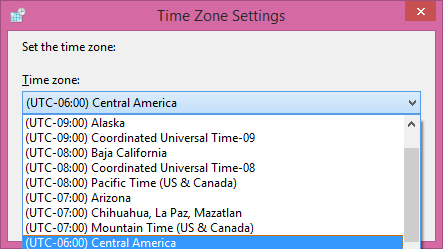We often rely on our computers time 💻 ... But if your computer clock loses time or your pc time keeps changing randomly. This can be fatal. Here in this article learn simple tricks to fix randomly changing time of your pc.
See also: How To Activate Windows
See also: How To Activate Windows
🔴 Uninstall third party clock applications from your pc. Because these third party applications may influence your system time.
🔴 Check status of your windows time.
➮ Click start and type "service.msc" in the search box and press Enter.
➮ Click start and type "service.msc" in the search box and press Enter.
🔴 Replace CMOS chip in your pc. CMOS (Complementary Metal Oxide Semiconductor) chip is in your motherboard which stores information about system configuration. CMOS battery makes sure the chip can store data but if battery goes bad. Chip start losing information and no longer maintain its time and date. To fix this issue open the case of your pc and find which type of battery sits on your motherboard, go buy the new battery and exchange it.
🔴 Right-click the system clock in your taskbar and select > Adjust date/time.Alternatively go to “change date and time settings”. Check whether the Time zone information is correct.
If not, click > Change time zone button and in drop down menu select time zone and confirm your changes.
See also: How To Turn Off Laptop Screen Manually
🔴 Some time virus hijacks the system and messes with computer 💻 time. To fix it, install latest antivirus program in your computer. Also get a good malware scanner. for example Malwarebytes or Spybot Search & Destroy.
If not, click > Change time zone button and in drop down menu select time zone and confirm your changes.
See also: How To Turn Off Laptop Screen Manually
🔴 Some time virus hijacks the system and messes with computer 💻 time. To fix it, install latest antivirus program in your computer. Also get a good malware scanner. for example Malwarebytes or Spybot Search & Destroy.
➤➤ Do try the above tricks and also share your experience with us in comment section....Share this Article with your friends…And don't forget to Subscribe my blog for more hacks...
See Also: How To Adjust Your Screen Brightness.
See Also: How To Adjust Your Screen Brightness.